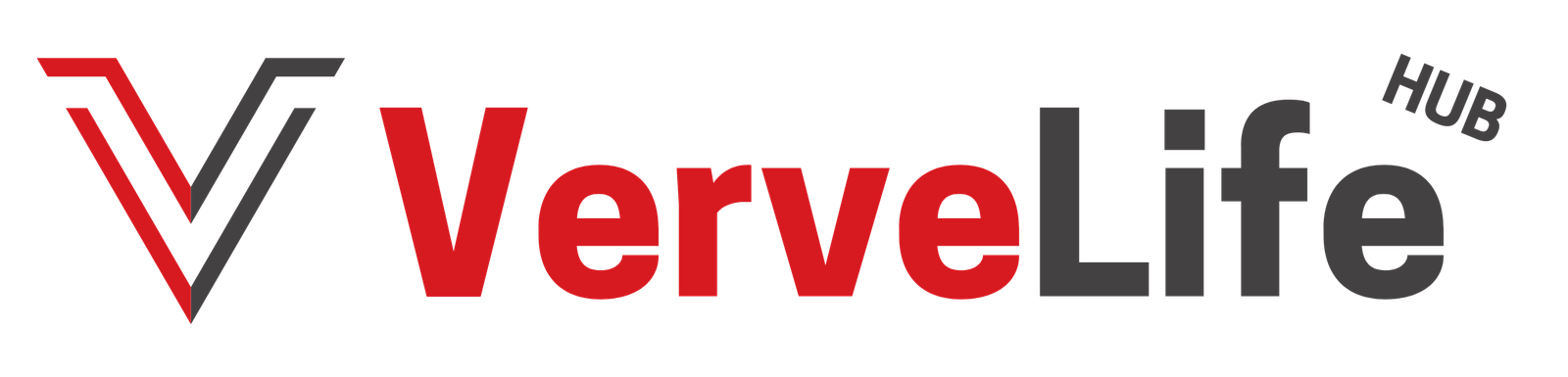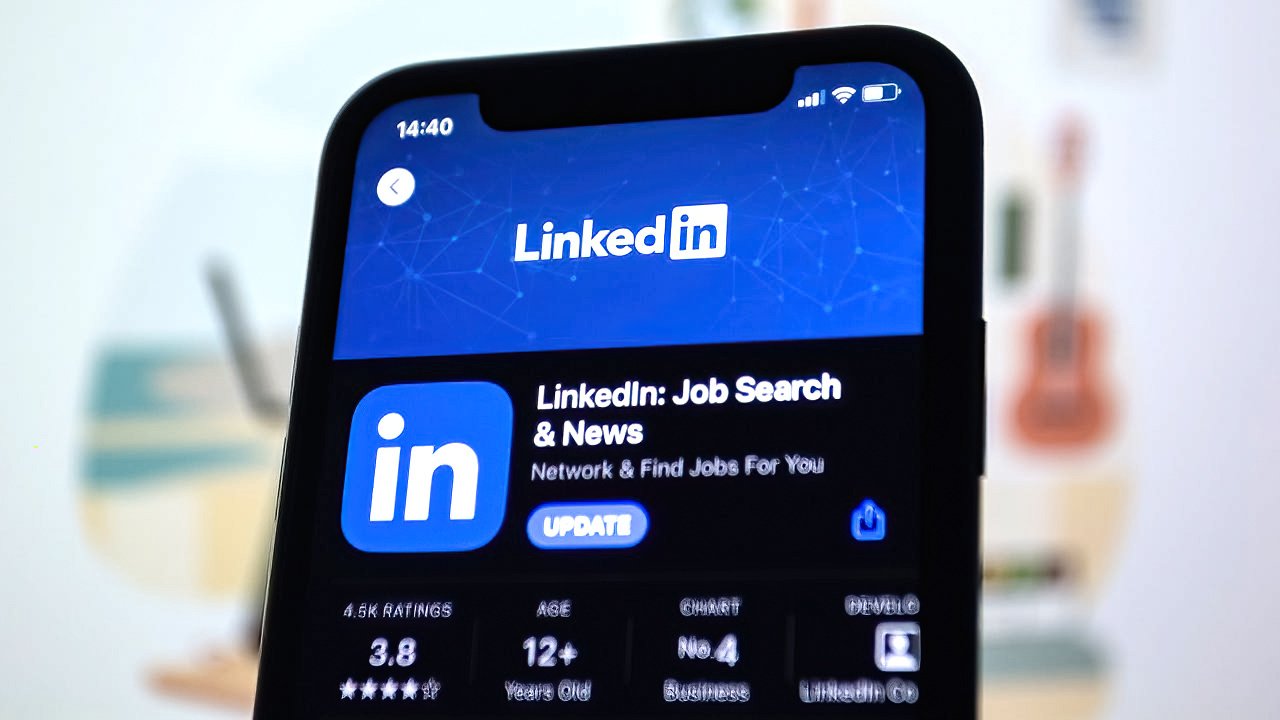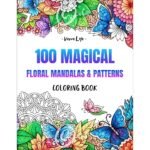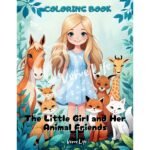Welcome back, savvy professionals! In today’s fast-paced digital world, mastering the art of virtual collaboration is essential, especially when it comes to remote work meetings. Whether you’re using Microsoft Teams, Zoom, or any other platform, the principles we’re about to explore will undoubtedly enhance your overall experience. In this comprehensive guide, we’ll delve into the ins and outs of preparing for remote work meetings, ensuring you make a lasting impression in the virtual boardroom. From optimizing your workspace to leveraging key features, we’ve got you covered.
Creating the Perfect Workspace
In the realm of virtual meetings, the importance of a well-curated workspace cannot be overstated. Your surroundings not only reflect your professionalism but also contribute significantly to your overall comfort and focus during remote meetings.
Organized Workspace

In the chaotic world of remote work, an organized desk can be your secret weapon. Prepare your workspace with a clutter-free desk adorned with only the essentials – a laptop, a notepad, and perhaps a steaming cup of coffee. Such interior not only radiates a serene and focused environment but also sets the stage for a productive virtual meeting.
Proper Lighting Setup

In the world of remote work meetings, lighting can make or break your on-screen presence. Achieving the right balance between natural and artificial light is key to creating a visually appealing and professional atmosphere. Here are some lighting tips to illuminate your virtual space effectively:
Position Your Light Source: Place your artificial light source, such as a desk lamp or ring light, directly in front of you or slightly to the side. This prevents harsh shadows on your face and ensures an even, well-lit appearance. Experiment with the placement to find the most flattering angle that minimizes glare on your screen.
Utilize Natural Light: If possible, position your workspace near a window to capitalize on natural light. Ensure that the light source is hitting your face, not coming from behind you, to avoid appearing as a silhouette. Soft, diffused natural light creates a flattering and professional look.
Adjust Light Intensity: Control the intensity of your artificial light source. Too much brightness can result in a washed-out appearance, while insufficient light may cast unflattering shadows. Strive for a balance that enhances your features without causing eye strain.
By implementing these lighting tips, you’ll not only improve your visibility during remote work meetings but also create a visually appealing environment.
Professional Background

Your backdrop during remote work meetings is more than just a visual element; it’s a strategic choice that communicates a lot about your professional identity. Consider choosing a background that aligns with your profession to convey a sense of authenticity and expertise. For instance, doctors might opt for a background that resembles a doctor’s cabinet, complete with medical books and instruments, creating an environment that resonates with their field.
The background you select becomes a part of your professional narrative. Whether you’re an architect with a glimpse of your drafting table or a marketer with a tidy office setting, let your background speak volumes about your expertise. This thoughtful choice not only adds a personal touch but also enhances your credibility during remote work meetings.
Stay tuned as we guide you through setting up your virtual profile, leveraging key features, and mastering the etiquette of remote work meetings. Next up, we’ll explore the importance of a professional profile picture and how it contributes to your virtual presence.
Crafting a Professional Virtual Presence
Your virtual presence in remote meetings is a canvas waiting to be painted with professionalism and thoughtfulness. Let’s explore the essentials of creating a profile that not only reflects your commitment to excellence but also ensures effective communication within the remote work landscape.
Professional Profile Picture

A picture is worth a thousand words, especially in the digital world. Your virtual profile picture is the digital handshake that introduces you to your colleagues and associates in the remote work landscape. Crafting a professional image through your profile picture is a crucial step in establishing credibility and trust. Here’s a detailed guide on optimizing your professional profile picture:
Choose a Clear Headshot: Opt for a clear, high-resolution headshot that prominently features your face. A head-and-shoulders shot works well to showcase your professional demeanor.
Neutral Background: Select a neutral background that eliminates distractions. A simple and uncluttered background helps keep the focus on you and ensures a clean and professional appearance.
Well-Lit and Flattering Lighting: Ensure your face is well-lit to highlight your features. Natural light is preferable, but if not available, position artificial light sources strategically to create a flattering and professional look.
Maintain a Professional Demeanor: Project a professional demeanor in your expression. Opt for a neutral or friendly facial expression that aligns with the tone of your industry and work environment.
Dress Appropriately: Dress in professional attire that reflects the norms of your industry. Avoid clothing with bold patterns, large logos, or distracting accessories, and choose colors that complement your skin tone.
Eye Contact and Smile: Make eye contact with the camera to establish a connection. A genuine smile adds warmth and approachability to your profile picture, making you more relatable to your virtual audience.
By adhering to these guidelines, your professional profile picture becomes a visual representation of your commitment to excellence and professionalism in the remote work environment. It serves as a digital introduction, establishing trust and credibility among your virtual colleagues.
Updating Status and Availability

Effective communication starts with transparency. Whether you’re using Microsoft Teams, Zoom, or another platform, update your status and availability. Keep your status current to let colleagues know the best times to reach out or schedule meetings.
Customizing Notification Settings

Take control of your virtual workspace by customizing your notification settings. This ensures you stay informed without being overwhelmed by constant alerts, irrespective of the platform you use.
Crafting a professional virtual profile is not platform-specific—it’s a universal practice that contributes to effective communication in any remote work setting. As we continue this guide, we’ll explore more aspects of remote work meetings, including leveraging key features and mastering virtual etiquette. Stay tuned for a well-rounded approach to enhancing your remote collaboration experience.
Mastering Remote Meeting Features
Now that your workspace is primed for success, it’s time to delve into the heart of virtual collaboration—remote meeting features. Understanding how to navigate and utilize these tools efficiently can significantly enhance the overall meeting experience, irrespective of the platform you use. Let’s explore key features that can elevate your remote meetings to the next level.
Scheduling a Meeting

Scheduling a remote meeting is a fundamental step in facilitating seamless collaboration. When setting up a meeting, consider these key aspects:
Clear Details: Provide essential information such as the meeting name, date, and start time, ensuring clarity for participants.
Duration: Specify the meeting duration to help participants plan their time effectively and maintain focus.
Configuration Settings: Explore platform settings to configure additional features like participant microphones, waiting rooms, and security options.
Unique Meeting Link or ID: Share the generated meeting link or ID with participants for smooth access to the virtual meeting space.
Invitations: Utilize platform features to send invitations directly to participants, either via email addresses or invitation links.
Save and Confirm: Save your scheduled meeting, ensuring accuracy in details, and confirm any additional steps prompted by the platform.
A well-scheduled remote meeting sets the stage for effective collaboration, allowing participants to join seamlessly and engage productively.
Using the Chat Feature

Effective communication is the heartbeat of successful remote collaboration, and the chat feature is your dynamic tool for real-time interaction. Here’s a comprehensive guide on how to make the most of the chat feature during your remote meetings:
Quick Exchanges: The chat feature serves as an invaluable tool for swift communication. Encourage participants to use it for quick exchanges, questions, or comments without interrupting the main discussion.
Private Messaging: Many platforms offer private messaging within the chat. Explore this feature for discreet conversations, whether it’s addressing specific points with a colleague or seeking clarification from the host.
File Sharing: Leverage the chat for seamless file sharing. Participants can send important documents, presentations, or additional materials directly through the chat, facilitating collaborative efforts.
Reactions and Emojis: Inject a touch of expressiveness into your communication by using reactions and emojis. Platforms often provide a range of emojis to convey sentiments like agreement, applause, or even a simple thumbs-up, enhancing the emotional aspect of the conversation.
Threaded Conversations: In platforms that support threaded conversations, utilize this feature to organize discussions around specific topics. It helps in maintaining a clear structure within the chat, especially in larger meetings with multiple ongoing conversations.
Announcements and Links: If you have important announcements or useful links to share, the chat is an excellent medium. Participants can access these resources during the meeting and refer back to them as needed.
Moderation and Etiquette: Encourage participants to adhere to chat etiquette, avoiding excessive use of all caps (interpreted as shouting) and maintaining professionalism in language. If your platform allows, set up moderation to manage the flow of information.
By incorporating these practices, the chat feature becomes a versatile tool for enhancing communication, fostering collaboration, and ensuring that information flows seamlessly throughout your remote meetings.
Sharing Screens and Documents

Facilitating collaboration in remote meetings often involves the dynamic exchange of ideas through shared content. The screen and document sharing feature is your gateway to a synchronized and engaging virtual experience. Here’s a comprehensive guide on making the most of this invaluable feature:
Visual Aid and Presentations: Share your screen to enhance your presentation. Display slides, documents, or visual aids directly from your device, ensuring participants have a clear and visual understanding of the topics at hand.
Collaborative Editing: Many platforms allow for real-time collaborative editing. Whether it’s working on a document, spreadsheet, or presentation, participants can collectively contribute and make edits, fostering a collaborative environment.
Annotation Tools: Explore the annotation tools available during screen sharing. These tools enable you to highlight key points, draw attention to specific details, or even brainstorm collaboratively on a virtual whiteboard.
Selective Application Sharing: Some platforms offer the flexibility to share specific applications rather than the entire screen. This ensures privacy and allows you to control the information shared during the meeting.
Document Sharing: Utilize the document-sharing feature for a seamless exchange of files. Whether it’s sharing reports, spreadsheets, or reference materials, this feature streamlines collaboration by making essential documents accessible to all participants.
Guided Tours and Demos: Use screen sharing to conduct guided tours or product demonstrations. This is especially useful for training sessions, software walkthroughs, or showcasing specific features that require visual representation.
Security Measures: Be mindful of security settings when sharing sensitive information. Platforms often provide options to limit screen sharing to the host or designated presenters, ensuring a controlled sharing environment.
By incorporating these practices, screen and document sharing become powerful tools for driving collaboration, enhancing engagement, and ensuring that everyone remains on the same page during your remote meetings.
Using Filters for a Polished Look

Enhancing your virtual presence goes beyond the content of your presentation—it also involves presenting yourself in the best light. Many platforms offer filters to refine your appearance during remote meetings, providing a polished and professional on-screen image. Here’s a guide on leveraging filters for a more refined look:
Brightness Filter: Experiment with the brightness filter to project a soft and well-lit appearance. This not only improves visibility but also adds a flattering glow to your on-screen presence. Find the balance that suits your environment without appearing overly bright.
Soft-Focus (Botox) Filter: Some platforms feature a soft-focus filter designed to reduce the effect of facial wrinkles and fine lines. While subtle, this filter contributes to a more polished and professional appearance, especially in high-definition video.
Accessing Filters: Explore your platform’s settings or video options to locate the available filters. These settings may include options for adjusting video quality, enhancing appearance, or applying specific filters for a refined look.
Customization and Moderation: Understand the degree of filter customization your platform offers. Some platforms allow you to moderate the intensity of filters, ensuring that enhancements remain subtle and natural.
Professional Appearance: Filters contribute to a professional aesthetic, making your virtual presence more visually appealing. Consider using them when the situation demands a polished look, such as client meetings, presentations, or important discussions.
By exploring and utilizing these filters thoughtfully, you can elevate your on-screen presence and create a more engaging and visually appealing experience during your remote meetings.
Virtual Meeting Etiquette and Best Practices
Navigating the virtual landscape demands more than technical proficiency; it requires a keen understanding of etiquette and best practices to ensure productive and harmonious remote meetings. Let’s explore the nuances that can make your virtual interactions shine, regardless of the platform you’re using.
Muting and Unmuting Microphone

In the realm of virtual meetings, managing audio is a crucial aspect that directly impacts the quality of the interaction. Understanding when to mute and unmute your microphone contributes to a smoother and more focused meeting experience. Here’s a detailed guide on the etiquette of muting and unmuting your microphone during remote meetings:
Start Muted: Begin your virtual meeting with your microphone muted. This practice minimizes the potential for background noise disruptions during the initial moments of the session.
Active Speaking Times: Unmute your microphone only when you are actively speaking or contributing to the conversation. This helps maintain a clear audio environment and prevents inadvertent background noises from interfering with the discussion.
Use Platform Controls: Familiarize yourself with the platform-specific controls for muting and unmuting. Most virtual meeting tools have intuitive icons or hotkeys to easily toggle your microphone on and off.
Be Mindful of Background Noise: If you need to unmute for a brief moment, ensure your background is quiet to avoid introducing distracting noises to the meeting. This is particularly crucial in shared or open workspaces.
Mute During Passive Listening: When you are not actively participating or speaking, keep your microphone muted. This prevents ambient sounds, such as typing or background conversations, from disrupting the flow of the meeting.
Use Visual Cues: Employ visual cues to communicate your microphone status. Some platforms display a small icon indicating whether a participant’s microphone is on or off. Be aware of these indicators to avoid accidental interruptions.
Ask for Feedback: Encourage participants to provide feedback on audio quality. If someone is experiencing background noise or echoes, be receptive to suggestions on muting/unmuting to enhance overall audio clarity.
By following these guidelines, participants contribute to a more focused and efficient virtual meeting environment. Muting and unmuting the microphone at the right times ensure that your audio presence enhances, rather than detracts from, the overall meeting experience.
Camera On vs. Camera Off
The choice of whether to have your camera on or off during a virtual meeting is a personal decision influenced by various factors. It’s important to recognize that each participant has the autonomy to decide what works best for them. Let’s explore the nuances of when to have your camera on or off, keeping in mind the importance of respecting others’ decisions:
Camera On:
Engagement and Connection: Turning your camera on fosters a sense of connection and engagement. It allows others to see your facial expressions and body language, enhancing the overall communication experience.
Active Participation: Having your camera on signals active participation in the meeting. It’s especially beneficial during collaborative discussions, presentations, or team-building activities.
Camera Off:
Privacy and Comfort: Participants may choose to keep their cameras off to maintain a level of privacy and comfort. Respect their decision, recognizing that everyone has unique considerations such as home environments, personal preferences, or even technical limitations.
Bandwidth and Technical Issues: In some cases, participants may experience bandwidth constraints or technical issues that make it challenging to keep the camera on. Encourage understanding and flexibility in such situations.
Respect for Others’ Decisions:
Flexible Approach: Emphasize a flexible approach towards others’ camera decisions. Some participants may prefer to keep their cameras off, and it’s crucial to respect their choices without making assumptions.
Acceptance of Diversity: Virtual meetings bring together diverse backgrounds and circumstances. Acknowledge and appreciate these differences, creating an inclusive environment where participants feel comfortable regardless of their camera choice.
Communication of Preferences:
Establishing Agreements: Consider establishing team or group agreements regarding camera usage. This can be a collaborative effort to create a comfortable and inclusive virtual environment that respects individual preferences.
Communication of Expectations: If there are specific expectations about camera usage for a particular meeting, communicate these expectations beforehand. This allows participants to prepare accordingly.
In the spirit of creating an inclusive virtual space, the decision to have the camera on or off should be approached with understanding and flexibility. By respecting each participant’s choice, we contribute to a more comfortable and collaborative remote meeting experience for everyone involved.
Dress Code and Personal Appearance

Maintaining a professional and polished appearance during virtual meetings is a key aspect of business etiquette. Your attire and personal presentation contribute to the overall impression you convey to your colleagues. Here are some essential tips to uphold a business-appropriate dress code and personal appearance:
Dress Business Casual: Opt for business casual attire to strike the right balance between professionalism and comfort. Avoid clothing with large logos, distracting patterns, or overly casual items like t-shirts with bold graphics.
Avoid Revealing Clothing: Choose clothing that covers appropriately to maintain a level of formality. Avoid tops or dresses that show too much cleavage, and ensure your choice of clothing aligns with the expectations of a professional setting.
Mind Your Background: Ensure your background is tidy and free from any potentially distracting or inappropriate items. A clutter-free and well-organized space contributes to a professional virtual environment.
Grooming Matters: Pay attention to personal grooming. Well-groomed hair, clean-shaven (if applicable), and a neat appearance contribute to an overall professional image.
Consider Your Audience: Tailor your attire based on the nature of the meeting and your audience. If in doubt, it’s better to lean towards the more formal side, especially for client meetings or presentations.
Avoid Loud Accessories: While accessories can enhance your look, avoid anything overly flashy or distracting. Subtle and tasteful accessories are generally more suitable for a professional setting.
Natural Makeup: For those who wear makeup, opt for a natural and understated look. Heavy or bold makeup may be distracting in a professional setting.
Test Your Appearance: Before the meeting, take a moment to test your appearance on camera. Ensure your clothing and overall presentation look professional and are well-suited for the virtual setting.
Remember, projecting a professional image extends beyond the physical office. By paying attention to your dress code and personal appearance during virtual meetings, you contribute to a positive and respectful professional environment. These small details collectively shape how you are perceived by your colleagues and clients.